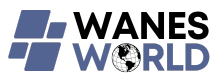To ensure the safety of your laptop data, embarking on the journey of proper backups is crucial. Imagine the peace of mind knowing your files are secure, regardless of unforeseen circumstances. By following a few key steps, you can shield your valuable information from potential loss. The initial steps are essential, but what lies ahead in the process might surprise you.
Importance of Data Backups
Backing up your data regularly is crucial for preserving your important files and safeguarding against unexpected loss. Imagine the stress of losing all your documents, photos, and precious memories in an instant due to a hardware failure or cyberattack. By routinely backing up your data, you create a safety net that ensures your information remains intact even in the face of unforeseen events. Whether it's a school project, work presentation, or family pictures, each piece of data holds value that's irreplaceable. Without backups, you risk losing access to these vital pieces of your digital life forever.
Not only does regular data backup offer protection against loss, but it also provides peace of mind. Knowing that your files are securely stored in separate locations adds a layer of comfort, freeing you from the worry of potential data disasters. Additionally, backups enable you to easily restore your information in case of accidental deletion or system malfunction. In essence, backing up your data is like creating a safety net for your digital world – a safety net that you'll be grateful for in times of crisis.
Types of Backup Methods
To ensure the safety and accessibility of your data, familiarize yourself with different methods of backing up your laptop effectively. There are several types of backup methods you can use to safeguard your important information.
One common method is to manually back up your data by copying files to an external hard drive or USB flash drive. This method gives you control over what you back up and when, but it requires consistent manual effort.
Another option is cloud storage, where your data is stored on remote servers accessed via the internet. Services like Google Drive, Dropbox, or OneDrive offer convenient automatic backup options and the ability to access your files from anywhere with an internet connection.
You can also use backup software to automate the process. These tools can schedule regular backups, ensure all your files are included, and even provide options for full system backups for easy restoration in case of a system failure. Choose the backup method that best suits your needs and preferences to keep your data secure.
Setting Up Automatic Backups
Consider automating your backups to ensure regular and effortless data protection. Setting up automatic backups on your laptop can save you time and guarantee that your important files are consistently backed up without requiring manual intervention. By scheduling backups to occur at specific times or intervals, you can ensure that no data is overlooked or forgotten.
To set up automatic backups, you can use built-in backup features on your operating system or opt for third-party backup software. Most operating systems offer tools like Windows Backup and Time Machine for Mac, allowing you to schedule regular backups with ease. These tools usually provide options for customizing backup frequency, selecting specific files or folders, and setting up notifications for backup completion.
Additionally, cloud storage services like Dropbox, Google Drive, or OneDrive offer automatic backup functionalities that sync your files to the cloud in real-time. By configuring these services on your laptop, you can enjoy seamless backups without any manual effort. Automating your backups is a simple yet effective way to safeguard your data against unexpected loss.
Storage Options for Backing Up
For reliable data protection, explore various storage options to back up your laptop efficiently.
When it comes to backing up your laptop data, you have several storage options to choose from. One popular choice is utilizing an external hard drive. These devices offer large storage capacities and fast data transfer speeds, making them ideal for backing up large amounts of data.
Another option is cloud storage services like Google Drive, Dropbox, or iCloud. Cloud storage provides the convenience of accessing your files from anywhere with an internet connection, ensuring your data is securely stored off-site.
Additionally, network-attached storage (NAS) devices allow you to create your own personal cloud storage solution at home, providing a centralized location for storing and accessing your backups.
Consider the storage capacity, accessibility, and security features of each option to determine the best fit for your backup needs.
Testing and Monitoring Your Backups
Ensure the reliability of your backups by regularly testing and monitoring them to confirm data integrity and accessibility. Testing your backups involves verifying that the backup files are complete and can be restored successfully. Schedule routine tests to simulate a data loss scenario and ensure your backup system is functioning as expected. This proactive approach allows you to identify any issues early on and address them before a real data loss event occurs.
Monitoring your backups is equally important. Set up alerts or notifications to inform you of any failed backup attempts or issues with the backup process. Regularly check the status of your backups to ensure they're up to date and running smoothly. Consider using backup monitoring software to automate this process and provide detailed reports on the health of your backups.