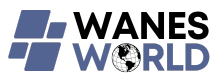If you've ever found yourself frustrated by a sluggish laptop or sudden shutdowns, you're not alone. From slow performance to unexpected blue screens, laptops can present a myriad of issues that disrupt your workflow. But fear not, as there are practical solutions to these common problems that you can easily implement. By taking a few simple steps, you can troubleshoot and resolve these issues, ensuring your laptop runs smoothly and efficiently. So, let's explore the most common laptop woes and how you can tackle them head-on.
Slow Performance
Struggling with a sluggish laptop performance? You're not alone. When your laptop starts slowing down, it can be frustrating, impacting your productivity. The first thing to check is the number of programs running in the background. Many applications automatically launch at startup, consuming valuable system resources. By disabling unnecessary startup programs, you can significantly improve your laptop's speed.
Another common culprit for slow performance is a cluttered hard drive. If your storage is nearly full, your laptop will struggle to find space to store temporary files, leading to delays. Take some time to delete unused files or transfer them to an external drive to free up space and boost your laptop's speed.
Additionally, outdated software or drivers can also cause your laptop to run slowly. Make sure to regularly update your operating system and drivers to ensure optimal performance. Running a comprehensive antivirus scan is also crucial as malware can significantly impact your laptop's speed. By addressing these common issues, you can enjoy a faster and smoother laptop experience.
Overheating
If your laptop frequently feels hot to the touch, it may be experiencing overheating issues. Overheating can occur due to a buildup of dust and debris in the laptop's cooling system, blocking airflow and causing the internal components to heat up excessively. To address this problem, start by shutting down your laptop and allowing it to cool off for a while. Once it's cooled down, use compressed air to gently blow out any dust or debris from the air vents and fan.
Another common cause of overheating is running demanding programs or multiple applications simultaneously, which can put a strain on the laptop's cooling system. To prevent overheating in these situations, try closing unnecessary programs and giving your laptop some rest between heavy usage periods.
Additionally, using your laptop on soft surfaces like beds or couches can obstruct the air vents, leading to inadequate cooling. To avoid this, place your laptop on a hard, flat surface that allows for proper airflow. If overheating issues persist, consider investing in a laptop cooling pad to help dissipate heat more effectively.
Battery Drainage
Wondering why your laptop battery seems to drain quickly? Several factors could be contributing to this issue.
One common reason for battery drainage is running multiple programs or apps simultaneously, which can put a strain on your battery. Keeping your screen brightness at a high level can also lead to faster battery consumption. Background processes and applications running in the background can continue to consume power even when you're not actively using them, so closing unnecessary programs can help prolong battery life.
Another culprit for rapid battery drainage is outdated software or drivers. Ensuring that your operating system and drivers are up to date can optimize power management settings and improve battery efficiency. Additionally, a failing battery or one that has reached the end of its lifespan may struggle to hold a charge, resulting in quick drainage.
To address these issues, consider adjusting your power settings to optimize battery usage, reducing screen brightness, closing unused programs, and updating your software regularly. If your battery continues to drain quickly, it may be time to replace it to restore optimal performance.
Internet Connectivity Issues
Experiencing internet connectivity issues on your laptop can be frustrating and disrupt your productivity. When facing such problems, start by checking if the Wi-Fi is enabled on your laptop. Sometimes a simple toggle of the Wi-Fi button can resolve the issue. If that doesn't work, try restarting your laptop and modem/router. Oftentimes, a quick reboot can reset the connection and solve the problem.
If you're still facing internet connectivity issues, ensure that you're within range of the Wi-Fi signal and that there are no physical obstructions blocking the connection. Additionally, check if other devices can connect to the network successfully to determine if the problem lies with your laptop or the network itself.
Updating your network drivers and operating system can also help resolve internet connectivity issues. Make sure your laptop is running the latest updates to ensure compatibility with the network. If these steps don't work, contacting your internet service provider for further assistance may be necessary.
Blue Screen Errors
When faced with blue screen errors on your laptop, understanding the potential causes and troubleshooting steps can help you resolve the issue efficiently. Blue screen errors, also known as the 'Blue Screen of Death' (BSOD), indicate a critical system issue that requires attention. These errors can be caused by hardware problems, such as faulty RAM or overheating components, or software issues like incompatible drivers or corrupt system files.
To address blue screen errors, start by restarting your laptop and checking for any recently installed hardware or software that might be the culprit. Ensure all your device drivers are up to date and consider rolling back any recent driver updates that could be causing conflicts. Running a malware scan and checking your system for overheating can also help prevent blue screen errors.
If the issue persists, you can try using Windows' built-in troubleshooting tools or restore your system to a previous stable state using System Restore. In some cases, seeking professional help may be necessary to diagnose and fix more complex hardware-related blue screen errors.